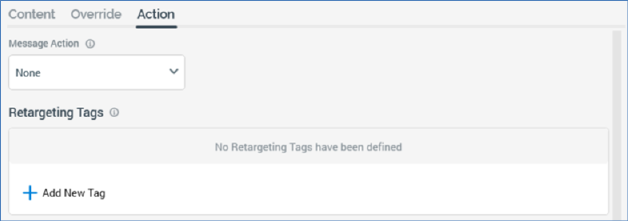
The Push Direct Notification Offer Designer’s Action tab allows you to specify where a message recipient should be directed when clicking or tapping on a push notification.
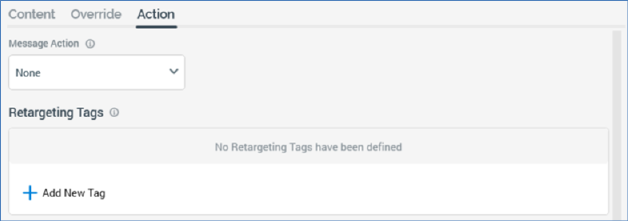
Access to the tab’s properties is contingent on their support by currently-configured push notification channels.
•Message Action: this dropdown list allows you to define to where a message recipient should be directed when clicking or tapping on a push notification. A dropdown list, it exposes the following values:
o Home: the default value; opens the web homepage URL and app home screen.
o Landing page: opens an HTML landing page within your app. When selected, the Landing page content property is shown.
o Web page: opens a web page in a browser. When selected, the Web page URL property is shown.
o Deep link: opens a configured screen within your app or on the web. When selected, the Deep link property is shown.
o Share: prompts user to share this on social networks. When selected, the Share property is shown.
•Landing Page Content: this rich text editor property is shown when Message action is set to Landing page.
•Web Page URL: this text property is shown when Message action is set to Web page. It accepts a maximum of 1000 characters.
•Deep Link: this text property is shown when Message action is set to Deep link. It accepts a maximum of 1000 characters.
•Share Text: this multi-line text property is shown when Message action is set to Share. It accepts a maximum of 1000 characters.
•Retargeting tags: this property allows you to set tags, when the user interacts with the notification, for later retargeting purposes. You can add a new retargeting tag using the button at the bottom of the list. The following are shown at a retargeting tag:
o Tag: a text field, which can be a maximum of 100 characters in length.
o Action: a dropdown field, which exposes values Add and Remove.
o Actions menu, exposing a single Remove option.